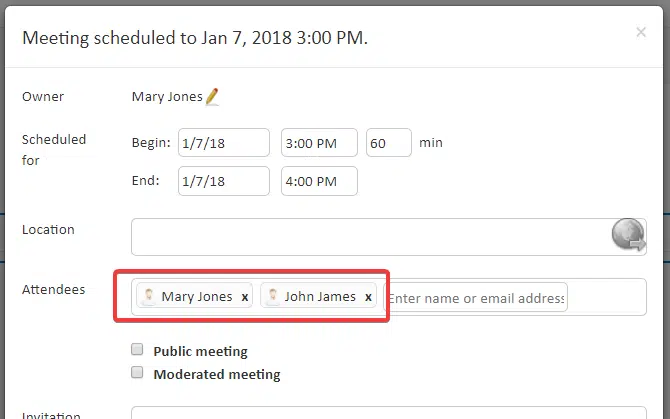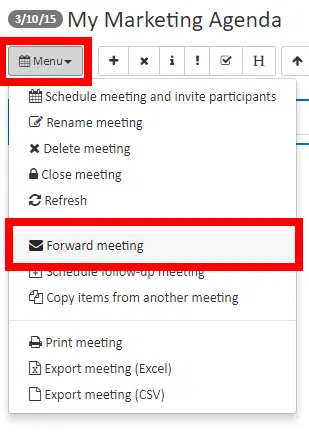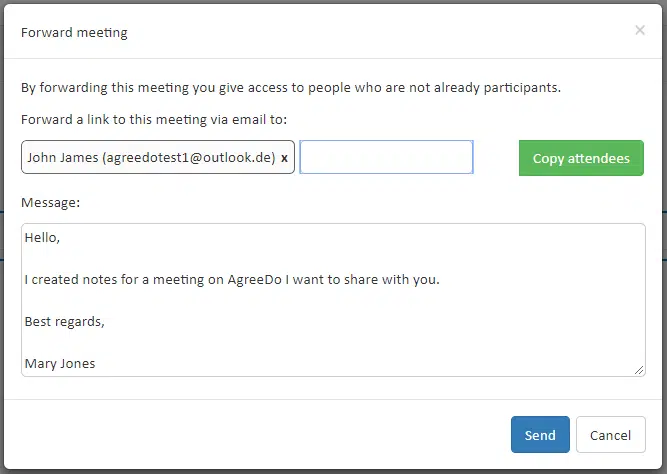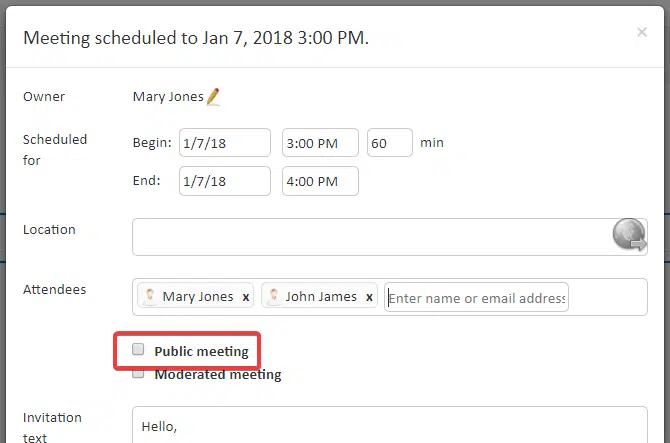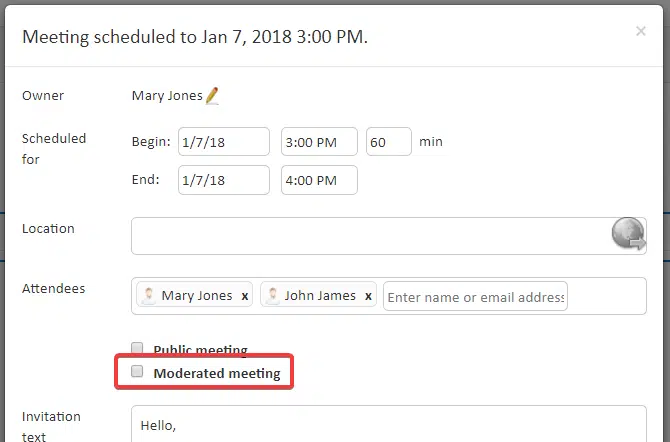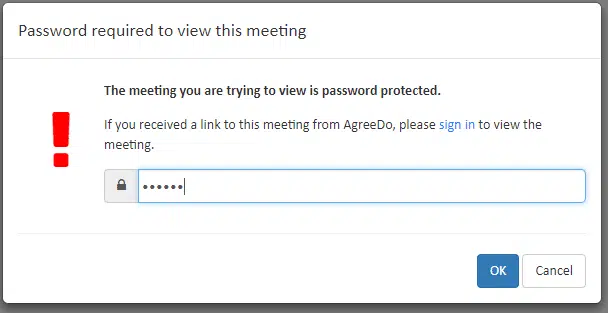We often get questions from users about how to control the access rights to meeting minutes or agenda in AgreeDo. Often users ask how secure their content is. There are various options to keep your meeting content secure. We’ll try to explain the various options you have and when to use which option.
The following diagram shows you the available access options for any meeting in AgreeDo:
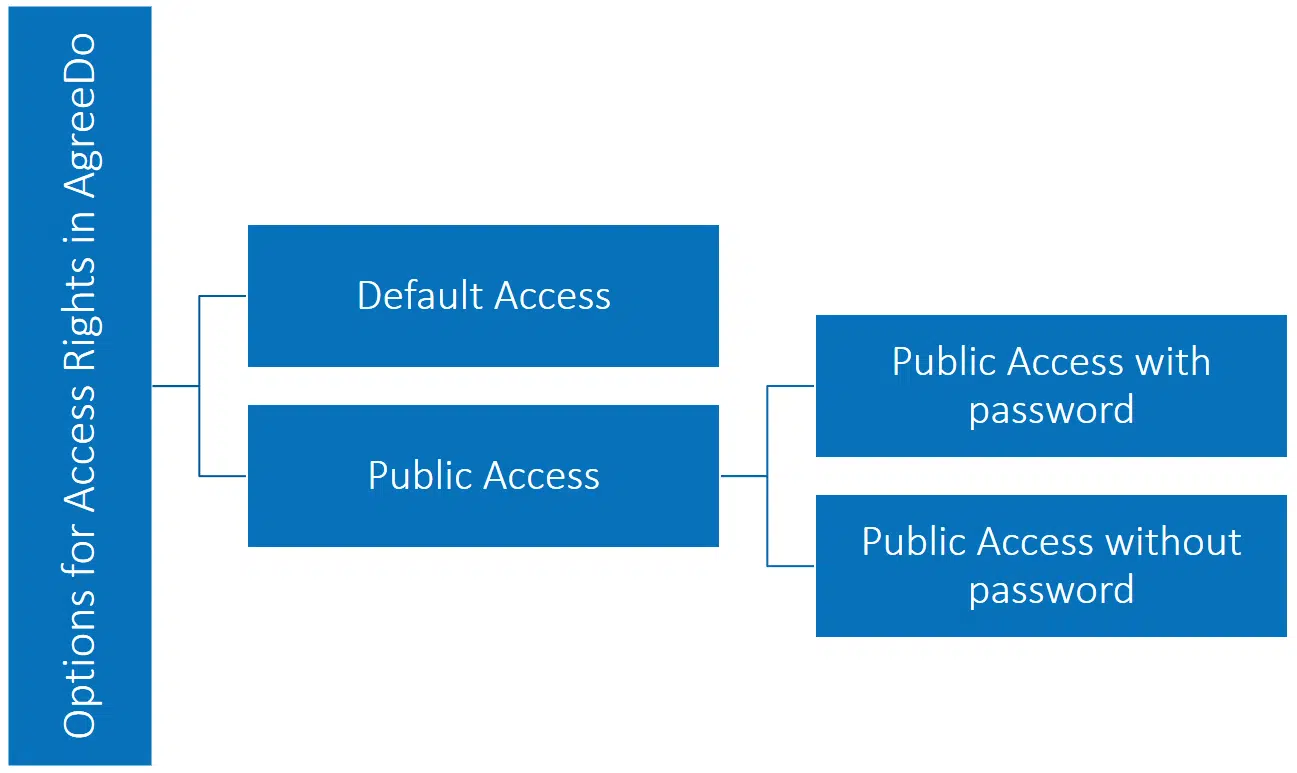
To understand the available options for access rights to meeting content, you first need to understand the AgreeDo’s two basic security principles:
Using access rights to enforce two basic security principles in AgreeDo
The first principle enforces that everyone needs to be a registered user: Before someone can view meeting minutes, they first need to identify themselves as a registered user with their email address and password (except for public meetings, see below). For registration, you don’t need a credit card. AgreeDo offers permanently free accounts at https://www.agreedo.com.
The second principle is that someone has to be listed as a participant to have access to a specific meeting or agenda.
The owner (i.e. creator) of a meeting decides who gets access to the agenda or the meeting minutes. To do so, the owner sets the access rights by choosing from the following options:
- Default Access (no options set)
- Public Access with password
- Public Access no password
“Default Access” means the highest security for your meeting content
If the owner doesn’t set any additional options (i.e. “Default Access”), just allows access from people who either are invited to the meeting (attendees) or have received a forward to the meeting through AgreeDo. Furthermore you need to be a registered AgreeDo user. So you can only get access in case the owner of the meeting has invited you to it, and you have a valid AgreeDo account. Therefore “Default Access” enforces the highest-security level for your meeting content.
To invite attendees the owner of the meeting just adds their names to the attendee list like shown in the following screenshot:
Note:
In the screenshot above either the option “Public meeting” and “Moderated meeting” are unchecked. This means this meeting uses the “Default Access”.
Adding attendees is not the only way to allow access to an agenda or a meeting minutes. The second way is to forward the AgreeDo meeting to additional users. For this, the owner of the meeting or one of the participants clicks on the button “Forward meeting” like shown below:
This forwards the meeting minutes to the users added to the following dialog shown below:
Public meetings
AgreeDo access modes also include so-called “Public Meetings”. If the owner selects the “Public meeting” for their meeting minutes in AgreeDo, the meeting contents can be viewed by everyone who knows the meeting URL.
AgreeDo meeting URLs look like the following:
The owner sets the “Public Meeting” option in the Schedule Meeting Dialog as follows:
Important:
So be careful, as soon as you select “Public Meeting” everyone who knows or guesses the meeting URL of your meeting can read the contents of your meeting.
Sometimes people don’t care about the access rights for their meeting contents. They actually want their content to be seen on the internet (like a webpage). Then this mode makes sense. In case you want to collaborate with people who didn’t register for AgreeDo you should convince them of doing so. Do Keep in mind: Registering a basic user is totally free of charge and stays free forever! So your collaboration partners won’t need to pay for anything!
In any other case, you should at least set up a password for your meeting minutes.
To set a password first check the option “Public Meeting” and then enter the password as shown in the following dialog:
Please be sure to use a safe password (you can check the rules for safe passwords as described for example by lifewire.com on strong passwords). If you protect your public meeting with a password, only a user who:
- knows the meeting url and
- knows the password
or
- is a registered AgreeDo user and
- was invited to this meeting (= a participant)
can read the meeting minutes or meeting agenda.
Tips for a safe password
Make sure that all participants know this password (or have registered with AgreeDo). Otherwise, they won’t be able to view the meeting contents. Don’t send the password via email to the attendees. Emails are not a safe medium (as long as you don’t use PGP encrypted emails, see this Wikipedia article on it). You could use Whatsapp to distribute the password. It would be good if you change the passwords used for your meetings from time to time, too. The most simple method (and safe method) would be if every attendee would be a registered AgreeDo user and then use the “Default Access”. This way you avoid password distribution.
If they open the meeting by entering the URL they will see the following dialog for entering the password:
As shown in the introduction to this article you cannot mix access modes. So if you use “Default Access” you don’t need a password and therefore you cannot set a password.
Tip:
Registered users can collaborate on the meeting content. This means they can add comments, add topics, etc. People who access a meeting through the URL (and the right password) can only view the contents. So registering a permanently free user is a good idea.
Summary
AgreeDo access modes define the access rights to meeting minutes in AgreeDo. You may select from “Default Access”, “Public Meeting With Password” or “Public Meeting Without Password”. We suggest using “Default Access” which means you don’t need to change the options when creating a new meeting. Whenever you use AgreeDo to collaborate on meeting content all participants should use a registered user. Keep in mind: Registering as a basic user is completely free of charge and will stay free forever.