We have just revised our file attachment handling feature:
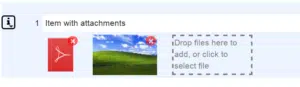
New File Attachments UI
You will now find all files attached to an item or task directly under it. Images will be shown as small preview. Clicking on them will open them in a new preview dialog.
New files can be added as before by clicking on the items icon on the left (1), and then selecting “Add files” (2), or simply by using the keyboard shortcut “ALT+F”.
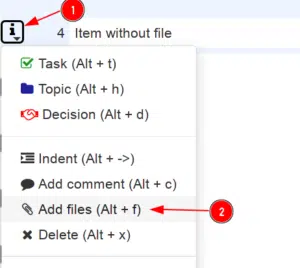
Adding new file attachments
If an item already has an attachment, you can just drag it into the drop-zone.